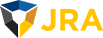What to Do if Your Google Business Profile is Suspended or Missing Reviews
Having a strong rating across many Google reviews on your Google Business Profile is critical to your online presence and can help attract potential customers. It can be frustrating to get a review from a customer after doing an excellent job, only to find it’s not listed on your Google Business Profile. Even worse, your GBP could get suspended, leaving you feeling helpless and unsure of what to do. Follow the steps below to get your profile reinstated.
How To Get Your Google Business Profile Unsuspended
- Start with understanding the reason for the suspension. It’s possible that the suspension was caused by of a violation of one of Google’s guidelines; which could include providing false information, engaging in activities that could be considered spam, or violating content policies. Review the email or notification from Google that explains why you were suspended. Understanding the cause will help you address specific issues and prevent further violations.
- Fix the Issues. Once you understand the reason for the suspension, go ahead and fix the issues if possible. For example, if the suspension was caused by mismatched business information, update your GBP with the correct details. If the suspension was caused by prohibited content or images, remove those photos to make sure your profile follows Google’s guidelines before you request reinstatement of your Google Business Profile.
- Submit a Request for Reinstatement. Once you’ve fixed the reason for the suspension, you can submit a request for reinstatement. If you need assistance, you can use this link to contact Google Business Support
Contact Google Business Support Here
At JRA, we’ve found a few extra things you could do to help keep your GBP out of jail.
- Make the business address on your Google Business Profile the same as the address on your official business registration paperwork if possible.
- Avoid using a virtual mailbox to receive initial postcard verification from Google.
- If you’re using Google Ads, complete the Google Advertiser verification process.
How To Get Missing Reviews To Show Up On Your Google Business Profile
Imagine this. You’ve completed a junk removal job. The customer is extremely happy with your service and agrees to leave you a 5 star Google review. They follow through and write out the most beautiful review you’ve ever received, but it doesn’t show up. It’s nowhere to be found. It happens more often than you think. Here’s what to do in that scenario.
- Go to the Google Business Profile Help Center using a chrome browser, logged in under the same profile as the business – https://support.google.com/business/gethelp
- Select the correct business under the drop down and politely describe the issue under “tell us what we can help with”. Remember, the representatives on the other end of the form submission are people. You’re probably frustrated about the missing reviews, but this process takes a bit of patience and understanding.
- You could troubleshoot using the resources from step 2, or you could bypass by clicking “next step”
- Complete the information for step 3: “contact options” and select “email”
- To get your Google Business Profile ID, follow these steps from Google
- After the next page appears, fill in the requested information and submit the form.
- The process can take a couple of weeks, so be patient in your responses to Google’s emails and you should have it resolved quickly.
For extra help with your Google Business Profile, check out the Google Business Help Community or talk to a Google Product Expert
To get help with your Google Business Profile, go to support.google.com/business/gethelp
If you would like help with taking your business to the next level with JRA’s digital marketing services, contact us today!